共计 1727 个字符,预计需要花费 5 分钟才能阅读完成。
Centos7 上面使用 root 用户运行 vnc
1. 安装
yum groupinstall "GNOME Desktop" -y
#安装 vnc 服务
yum install tigervnc-server -y2. 配置启动文件
cp /lib/systemd/system/vncserver@.service /etc/systemd/system/vncserver@:1.service
#编辑文件
vi /etc/systemd/system/vncserver@:1.service3. 配置文件, 注意此步骤很重要!!
把 i 改成:1, 使用 root 用户
[Unit]
Description=Remote desktop service (VNC)
After=syslog.target network.target
[Service]
Type=forking
# Clean any existing files in /tmp/.X11-unix environment
ExecStartPre=/bin/sh -c '/usr/bin/vncserver -kill :1 > /dev/null 2>&1 || :'
ExecStart=/usr/sbin/runuser -l root -c "/usr/bin/vncserver %i"
PIDFile=/root/.vnc/%H%i.pid
ExecStop=/bin/sh -c '/usr/bin/vncserver -kill :1 > /dev/null 2>&1 || :'
[Install]
WantedBy=multi-user.target 网上很多配置只改了用户没有更改用户 pid 目录,这样的后果是 systemctl 启动失败,但是实际上以及启动成功
一定要确定目录已经存在,否则启动会报错
PIDFile=/home/root/.vnc/%H%i.pid4. 防火墙开放服务
firewall-cmd --permanent --zone=public --add-service vnc-server
firewall-cmd --reload5. 设置密码
[duduniao@server1 ~]$ vncserver
You will require a password to access your desktops.
Password:<--yourvncpassword
Verify:<--yourvncpassword
xauth: file /home/srijan/.Xauthority does not exist
New 'server1.example.com:1 (srijan)' desktop is server1.example.com:1
Creating default startup script /home/kishore/.vnc/xstartup
Starting applications specified in /home/kishore/.vnc/xstartup
Log file is /home/srijan/.vnc/server1.example.com:1.log6. 启动服务
systemctl daemon-reload
systemctl enable vncserver@:1.service
#reboot
systemctl start vncserver@:1.service报错解决
Job for vncserver@:1.service failed because a configured resource limit was exceeded. See "systemctl status vncserver@:1.service" and "journalctl -xe" for details. 这个报错大部分都是因为启动文件配置错误导致的,解决办法如下
1,kill -9 杀死所有 vnc 进程
通过 ps 过滤 pid 然后杀死
2. 删除 pid 文件,上图所示我的 pid 文件在 /root/.vnc 下面
rm -fr /root/.vnc/*.pid3. 删除 tmp 目录下 unix 文件
rm -fr /tmp/.X*4. 启动服务
systemctl daemon-reload
systemctl start vncserver@:1
systemctl status vncserver@:1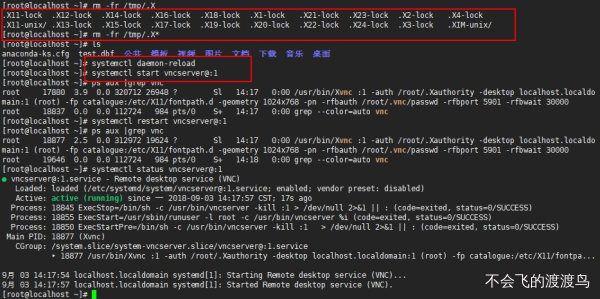
正文完

